iAkoranga | How to update your profile
1.
Go to https://iakoranga.twoa.ac.nz
N.B: To update your address/postal address, please do so at 101 SISS - Te Wānanga o Aotearoa (twoa.ac.nz)
2.
Click the 'Microsoft 365' login button, then sign in with your Tauira (student) email
What is my Tauira email?
Email format
For your email, enter your Student ID followed by @akonga.twoa.ac.nz (Example: 20000000@akonga.twoa.ac.nz)
Password format
There are two password formats, depending on when you began your study with TWoA
- For returning tauira, the password will be your date of birth in the following date format: ddMmmyyyy. Examples: 25Dec1980, 01Jan1951
- If this is your first year of study or the password format above doesn't work, add two exclamation marks at the end of the DoB. e.g. 25Dec1980!!
3.
Click on your user icon in the top right corner
4.
Click 'Profile' to view the profile page
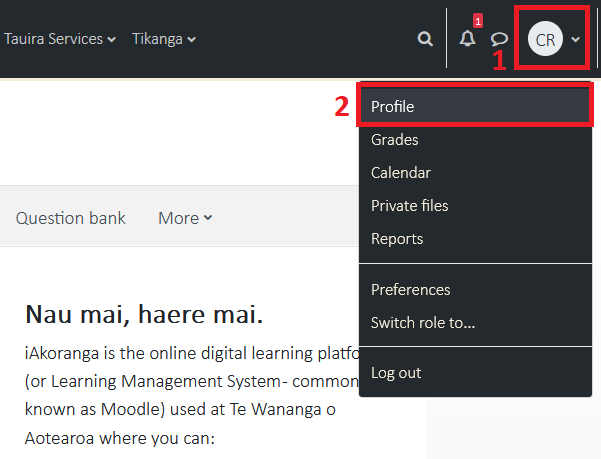
5.
Click 'Edit profile' on the profile page that appears
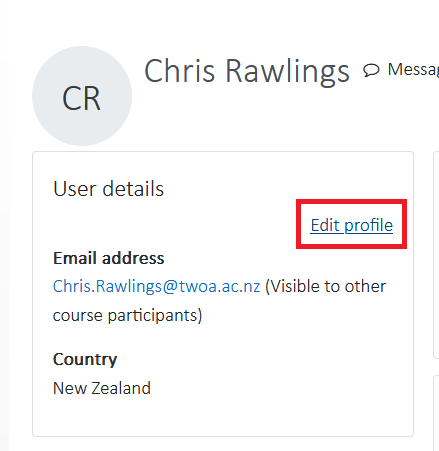
6.
Fill out a description and optionally upload a profile picture
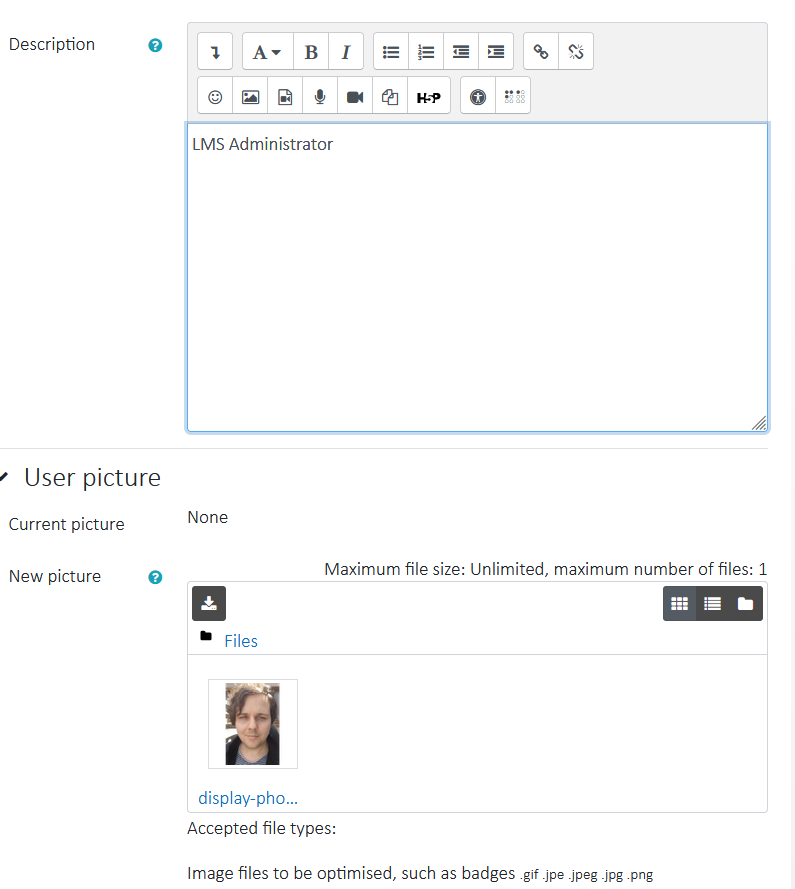
7.
Click 'Update profile' at the bottom of the page to save your changes
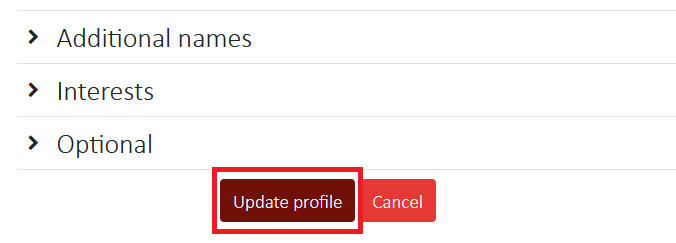
8.
Finished! View the changes on your profile page
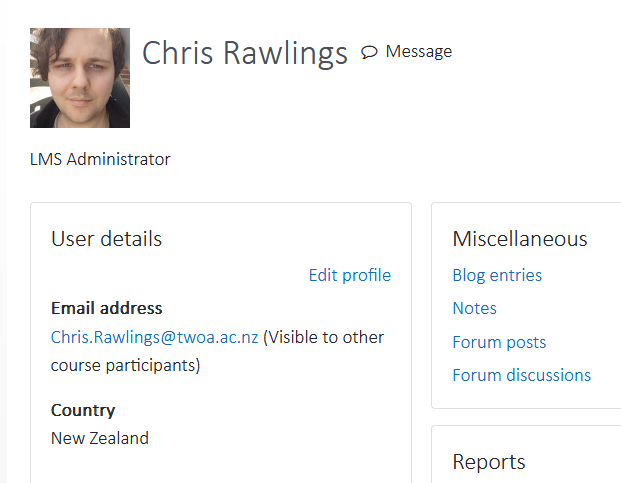
Chris Rawlings
Specialist Learning Management System
M +64 27 390 2994
Te Wānanga o Aotearoa
Mangakōtukutuku - Head Office, 254 Ohaupo Rd
Hamilton, 3206
www.twoa.ac.nz






This e-mail message and accompanying data may contain information that is confidential and subject to privilege. If you are not the intended recipient, you are notified that any use, dissemination, distribution or copying of this message or data is prohibited. Te Wānanga o Aotearoa will not accept liability for any loss or damage caused by using any material or attachments contained in this message.