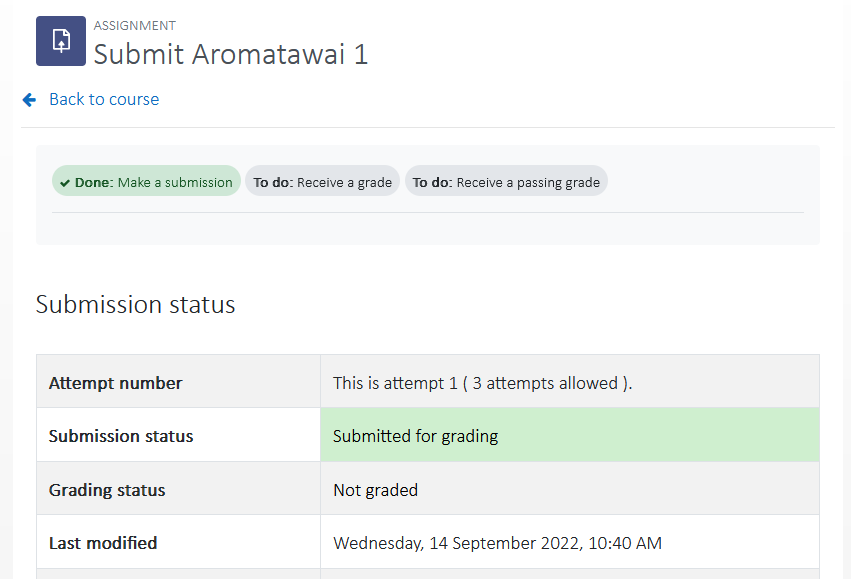1.
Go to https://iakoranga.twoa.ac.nz
2.
Click the 'Microsoft 365' login button, then sign in with your Tauira (student) email
What is my Tauira email?
Email format
For your email, enter your Student ID followed by @akonga.twoa.ac.nz (Example: 20000000@akonga.twoa.ac.nz)
Password format
There are two password formats, depending on when you began your study with TWoA
- For returning tauira, the password will be your date of birth in the following date format: ddMmmyyyy. Examples: 25Dec1980, 01Jan1951
- If this is your first year of study or the password format above doesn't work, add two exclamation marks at the end of the DoB. e.g. 25Dec1980!!
3.
The first step is locating your aromatawai, for most courses this will be labelled 'aromatawai' underneath each konae
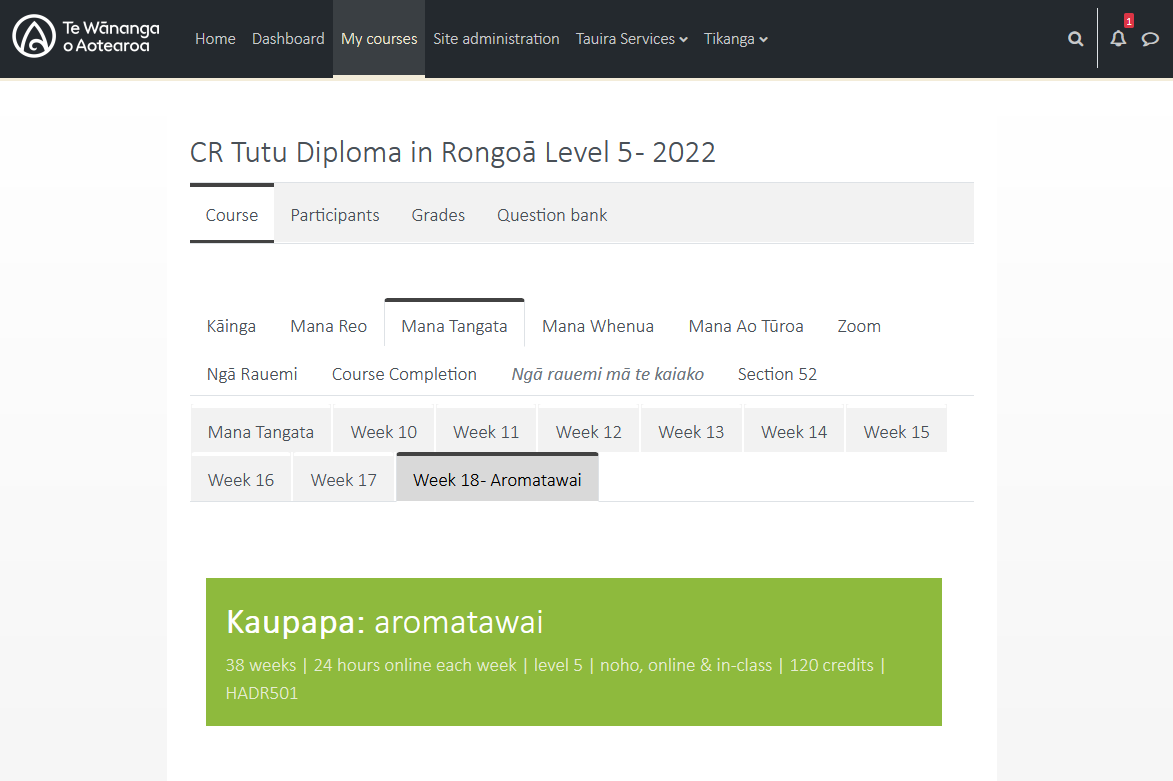
4.
Scroll to the correct upload location, identified by the blue paper submission icon

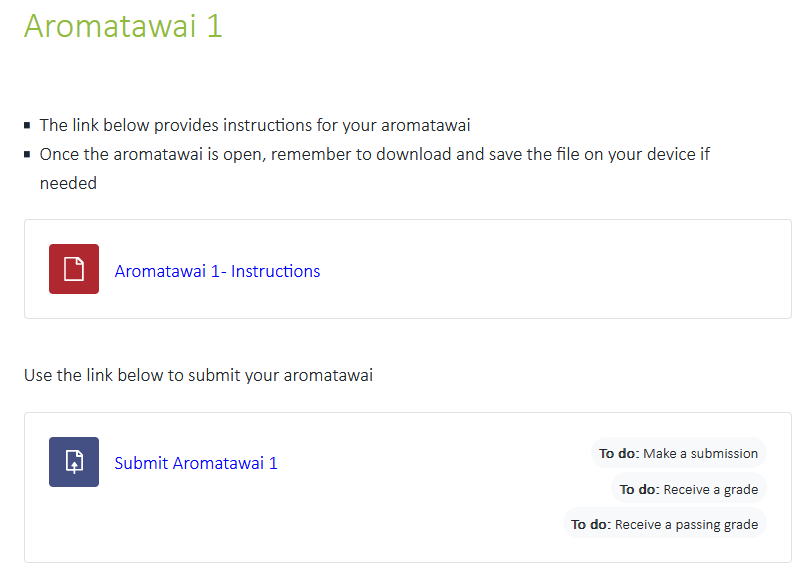
5.
Click the 'Add submission' button to begin your submission
- Note the 'To do' area at the top which indicates completion requirements
- Note the 'Submission status' table which shows important information
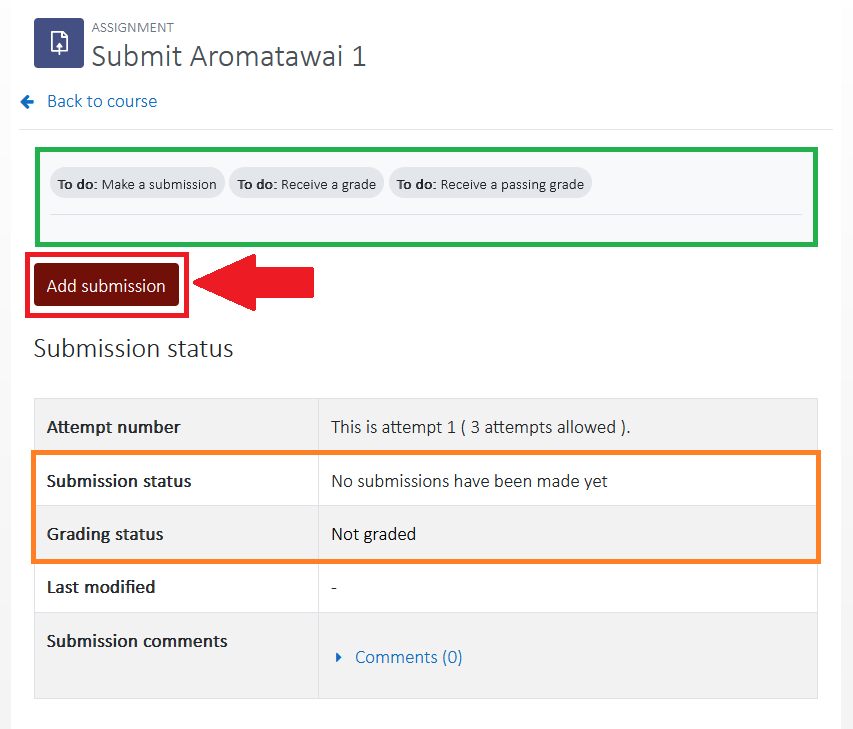
6.
Add your text or file submission on the following page
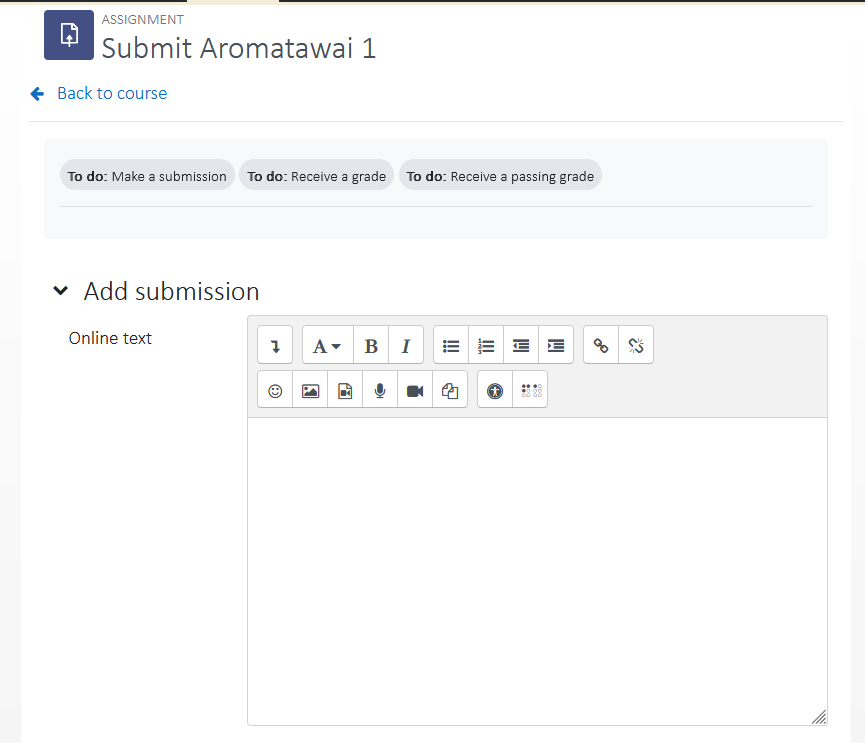
7.
Once you've finished adding text or files, click 'Save changes' at the bottom
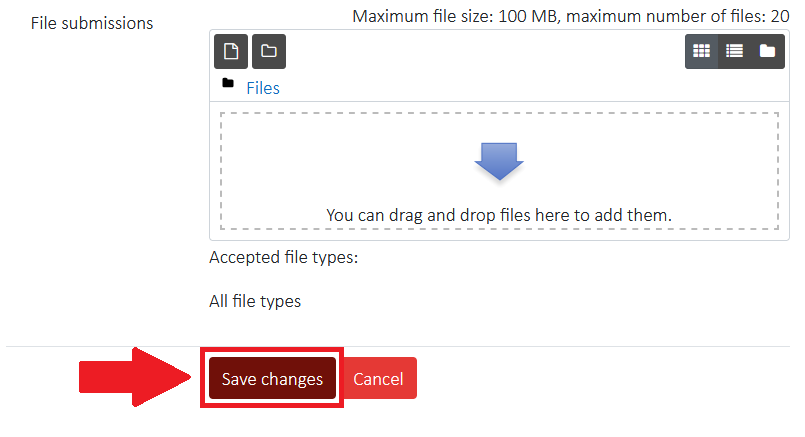
8.
On the next screen you need to review the information and send the submission to your Kaiako
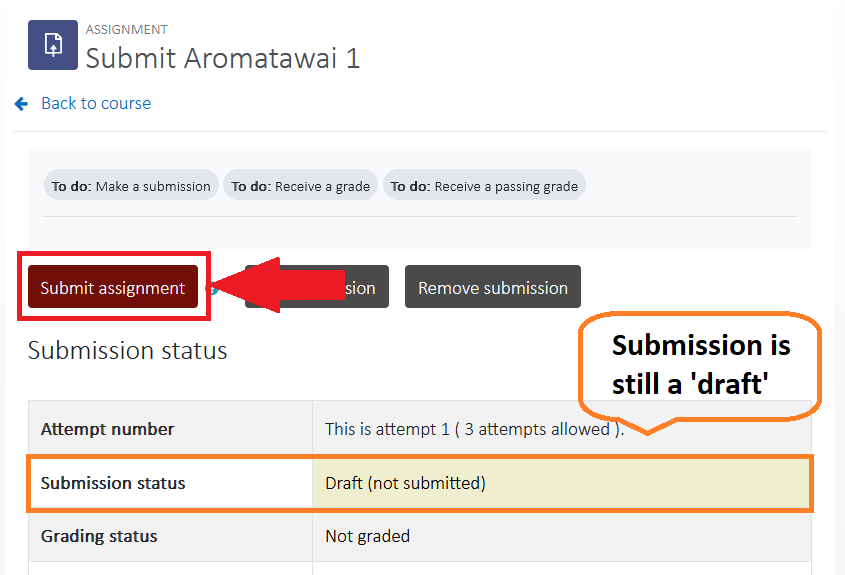
9.
Before the submission goes through you must accept the originality statement

10.
You have successfully made a submission!