How to Download and install Office 365
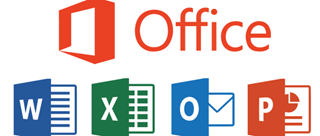

How to Download and install Office 365
STEP 1. Open a new browser (Chrome,Firefox etc) and enter the following web address in the address bar: https://portal.office.com
STEP 2. Login using your Student Email address and Password
STEP 3. Once logged in click Install apps in the top right-hand corner and select Microsoft 365 apps
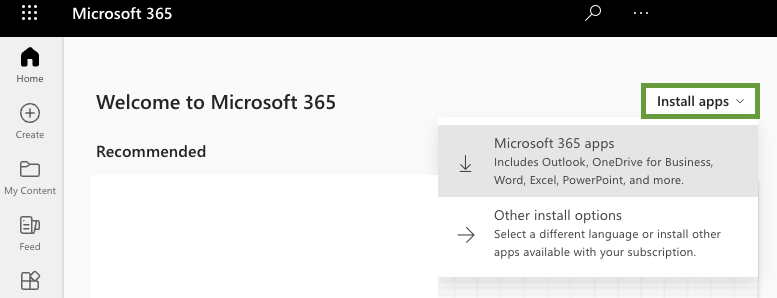
STEP 4. Once installed, open word and click the sign in on the top right hand corner.
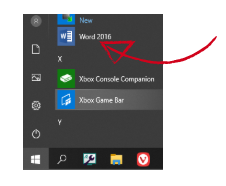
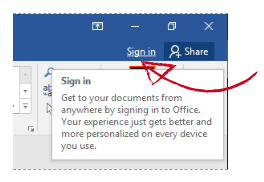
STEP 5. Sign in with your student details again and DONE!
*If unsure of your e-mail address or password, please ask your Kaiako or call 0800 808 789
Note: The student license for Office only includes Microsoft Access or Microsoft Publisher on Windows, not MacOS or Linux.